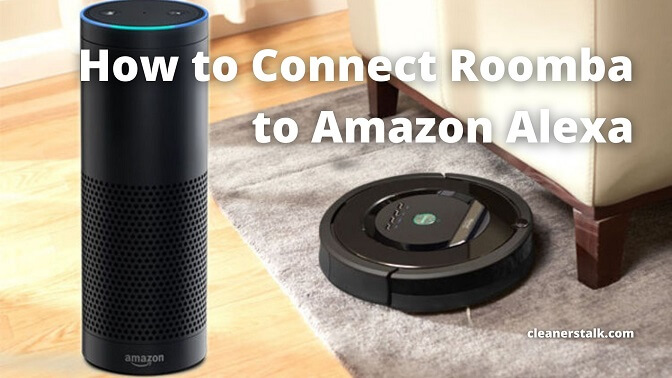
How to Connect Roomba to Amazon Alexa in Two Minutes
Cleaners Talk is reader-supported. This post contains affiliate links, we may earn a commission at no additional costs to you. As an Amazon Associate we earn from qualifying purchases.
In this post, we will show you how to setup your Amazon voice assistant so you can control newer Roomba models by iRobot. The Amazon voice assistant is compatible with the following Roomba models:
- iRobot Roomba e5
- iRobot Roomba e6
- iRobot Roomba 890 (89x)
- iRobot Roomba 690 (69x)
- iRobot Roomba 670 (67c)
- iRobot Roomba 960 (96x)
- iRobot Roomba 980 (98x)
- iRobot Roomba i3
- iRobot Roomba i3+
- iRobot Roomba i7
- iRobot Roomba i7+
- iRobot Roomba s9
- iRobot Roomba s9+
- iRobot Braava jet m6
Setting up the Amazon Alexa integration allows you to do a wide range of things, such as start, stop, pause, and resume vacuuming. You can also send your Roomba to its dock, locate your Roomba with an audible sound, make changes to your cleaning schedule, and a variety of other tasks.
You can even have your Roomba i7 or s9 clean specific zones, around objects you have set up in your Imprint Maps, or even use any favorites you have set up in the iRobot Home app.
How to Connect Roomba to Alexa
Before connecting to Amazon Alexa, ensure your Roomba has already completed the Wi-Fi setup. If you have not done it, please follow the Wi-Fi connection steps right here.
To connect to Amazon Alexa, your iRobot Home App should also be updated to the latest version.
There are two methods to connect your Roomba to Amazon Alexa. You can choose to do it via the iRobot Home app or the Amazon Assistant app. Either way, both methods will produce the same outcome.
How to connect Roomba to Amazon Alexa via the iRobot Home app
- Open the iRobot Home app.
- Tap the hamburger menu on the top left hand corner of the screen.
- Tap “Smart Home”.
- Tap “Connected Accounts & Devices”.
- Select Amazon Alexa. This will open a brief summary of some of the things you can do if you connect your iRobot account with the Amazon voice assistant.
- Tap “Connect Amazon Alexa”.
- If you have the Amazon Assistant app installed, it will open, asking you to link your accounts. Otherwise, a browser window will open and ask you to log in to your Amazon account before asking to link your accounts.
- Either way, tap on the “Link” button.
- A confirmation page on whether or not the linking was successful should be displayed in the iRobot Home app.
How to connect Roomba to Amazon Alexa via the Amazon Assistant app
- Open the Amazon Assistant app.
- Tap “More” on the bottom right hand corner of the screen.
- Tap “Skills & Games”.
- Tap the magnifying glass icon on the top right hand side of the screen.
- Search for the term “Roomba” or “iRobot”.
- Tap on the iRobot Home skill.
- On the new screen that opens, click “Enable to Use”. This will open up a webpage for you to login to your iRobot account.
- Enter your iRobot account information, then click “Log in”.
- You will see a confirmation page that the setup has been successful.
Bottom Line
And there you have it, the simple steps on how to connect your Roomba to Amazon Alexa.
If you have connected your Roomba to Amazon Alexa, the next thing you should do is to learn all of the voice commands! We’ve compiled a complete list of Roomba and Alexa voice commands right here.
Being able to control your Roomba with Amazon Echo and Alexa devices is just one of the many advantages of owning this smart robotic vacuum cleaner! If you need help linking your Roomba with Alexa, please contact iRobot Customer Care. For assistance with Amazon Alexa, please contact Amazon customer support.
Other helpful Roomba guides:
