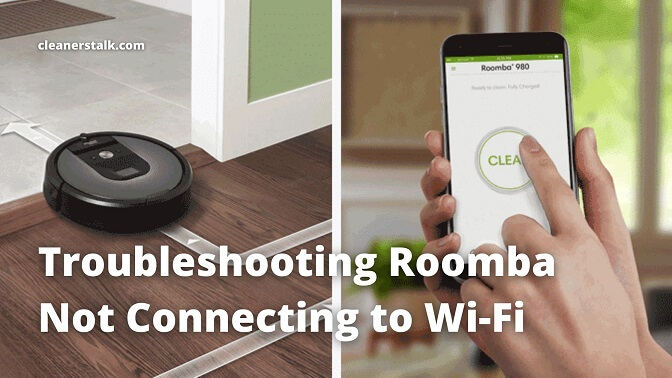
Roomba Not Connecting to Wi-Fi? Here’s the Solution
Cleaners Talk is reader-supported. This post contains affiliate links, we may earn a commission at no additional costs to you. As an Amazon Associate we earn from qualifying purchases.
A Roomba is an amazing robot vacuum cleaner that works with a smartphone app. Through the app, you get to set cleaning schedules and get helpful alerts about the robot. Sadly, some owners have trouble connecting their Roomba to Wi-Fi. If this is you, read on below to troubleshoot the issue.

Why is your Roomba not connecting to Wi-Fi?
Important: Please make sure you have done the correct steps on connecting your Roomba to Wi-Fi. If you have not done so, please follow the correct steps right here.
If you have trouble connecting your Roomba to your Wi-Fi network, here are 6 reasons why:
1. Not using the right internet frequency
One of the most common reasons why a Roomba is having trouble connecting to the internet is not using the right frequency. Your wireless router uses radio frequencies to transmit internet to your WiFi-connected devices like smartphones, laptops, and tablets, including your Roomba.
Most routers operate in both the 2.4 GHz and 5 GHz Wi-Fi frequency bands. The difference between 2.4 and 5 GHz Wi-Fi comes down to speed and range. Generally, the 5GHz frequency has a higher data rate and is less prone to interference but has a smaller coverage area compared to the 2.4GHz frequency.
The thing is, not every Roomba model is compatible with the 5GHz frequency. If this is the case, you may need to connect to your 2.4GHz network instead.
Here is the list of Roomba models and their supported networks:
- Roomba 6XX – 2.4 GHz only
- Roomba 8XX – 2.4 GHz only
- Roomba 9XX – 2.4 GHz only
- Roomba i1 – 2.4 GHz only
- Roomba i2 – 2.4 GHz only
- Roomba i3 – 2.4 GHz only
- Roomba i4 – 2.4 GHz only
- Roomba i5 – 2.4 GHz only
- Roomba i6 – 2.4 GHz and 5 GHz
- Roomba i7 – 2.4 GHz and 5 GHz
- Roomba i8 – 2.4 GHz and 5 GHz
- Roomba j7 – 2.4 GHz and 5 GHz
- Roomba s9 – 2.4 GHz and 5 GHz
- Roomba m6 – 2.4 GHz and 5 GHz
Most 5GHz routers also have a 2.4GHz band. If your Roomba only supports a 2.4GHz network, switch the modem to 2.4GHz only. This will ensure that your Roomba is able to connect through a 2.4GHz channel. After your Roomba is connected, you can change the router back to its original 2.4G/5G dual-band setting.
For traditional routers, the 2.4 GHz and 5 GHz are typically identified separately. See if there are multiple similar network names under Wi-Fi options of your mobile device, such as:
- “home_wifi” and “home_wifi_5G”
- “home_wifi” and “home_wifi 5.0”
- “home_wifi” and “home_wifi5”
- “home_wifi 2G” and “home_wifi”
If there are multiple similar networks, pick the one with either 2G, 2GHz, or nothing extra in the name. That is most likely the 2.4GHz Wi-Fi network.
2. Suboptimal firewall settings
Your Roomba may not connect to your home Wi-Fi network if you are employing sub-optimal firewall settings. For optimal connectivity, please check your Internet Service Provider (ISP) or router manufacturer for help with checking the firewall settings. Make sure the following ports are open:
Internal Network Traffic
- UDP port 5353/5678 for discovery.
- TCP/HTTPS 443 for data traffic.
- TCP/MQTT 8080/8883 for data traffic.
Outbound Traffic to the Internet
- UDP/SNTP port 123 for time.
- TCP/HTTPS 443 (/80) for data traffic.
- TCP/MQTT 8080/8883 for data traffic.
- UDP/TCP port 53 for DNS.
Remember, if you have a firewall, you will need to confirm that the correct ports are open. If they are being blocked, your Roomba will not be able to connect to the cloud.
3. Your router has a compatibility issue
According to iRobot, some routers may have compatibility issues with Wi-Fi-connected Roomba robots. If you own one of the following routers, please follow the troubleshooting steps below:
- Cisco RE1000 – Change the security settings from WEP128 to another option. When set to WPA2, multiple setup attempts may be required to connect.
- D-Link DIR-300 – Multiple set-up attempts may be required to connect.
- Logitech LAN-W300N/RSB – This router is incompatible with Wi-Fi-connected Roomba models. Please try a different router.
- Microsoft MN-700 – The Android app may not work with this router. Please try a different router. The iOS app may take multiple setup attempts to connect.
- Motorola SBG6580 – Change security settings from WEP128 to another option.
- Sagemcom F@st 5260 – This router is incompatible with Wi-Fi-connected Roomba models. Please try a different router.
- Time Warner Arris DG869A – The iOS version of the iRobot Home App is incompatible with this router. Please try a different router.
- Western Digital My Net AC1300-J2F – If you cannot connect when the channel width is 20 MHz, change to “auto.”
- ZTE ZXHN F670 – This router is incompatible with Wi-Fi-connected Roomba models. Please try a different router.
Before doing anything with your current router, please update the router’s firmware. If your router is not compatible with your Roomba, we recommend getting this router boasting a Next-Gen 1.8 Gbps speed.
4. Overcrowded Wi-Fi network (not enough bandwidth)
Are there many devices connected to your Wi-Fi network?
If you are trying to connect your Roomba while your child is streaming a 4K movie on Netflix while your spouse is having an online meeting on Zoom, then there may be a problem.
Your Roomba may also have trouble connecting when your house has a smart home security system with several smart appliances sharing the same bandwidth.
According to Verizon, bandwidth is the maximum amount of data transmitted over an internet connection in a given amount of time. Streaming, gaming, and other high-capacity activities demand a certain amount of bandwidth speed to get the best experience without a lot of buffering or lag.
So, if there are too many devices connected to your wireless router at once, disconnect a few devices, then try reconnecting your Roomba again. If the problem lies with the bandwidth, then your Roomba should connect to the Wi-Fi network without any problems.
If you regularly run into these issues because you need to connect numerous devices to your Wi-Fi network, consider getting a higher Mbps plan or upgrading to a tri-band router for faster, higher frequencies.
5. Incorrect Wi-Fi network password
While it may sound plain and simple, not typing in the correct Wi-Fi network password can hinder your Roomba from connecting to your home’s Wi-Fi network.
When connecting your Roomba to your Wi-Fi network, the iRobot Home App will display the name of the Wi-Fi network that the mobile device is currently connected to.
You will need to enter your Wi-Fi network password to confirm that it is the right network you would like to use. If you receive a message at the end of the setup process that indicates an incorrect password, be sure that you have entered your Wi-Fi network password correctly.
6. The Roomba and its Home Base is too far from the router
A Roomba will automatically return to its charging station (Home Base/Clean Base) after it has done cleaning or when it needs to recharge. However, the charging station must receive a strong Wi-Fi signal to work properly.
If the Roomba’s charging base is too far away from the router, your Roomba may have trouble connecting to your phone. Place the Home Base/Clean Base closer to the Wi-Fi router and reconnect the device again.
It’s a good idea to place your Wi-Fi router in a central location so every connected device, including your Roomba, receives a strong internet signal.
If you have a large or multi-story house, consider buying a Wi-Fi extender. It is a simple device that takes an existing signal from your Wi-Fi router and rebroadcasts it as a new network.
A good repeater or Wi-Fi booster costs less than $100 and can be installed in a few minutes. We recommend buying this range extender if you want to exponentially add signal strength to your home.
Final Words
And there you have it, the complete troubleshooting guide if your Roomba won’t connect to Wi-Fi. If all else fails, you should try factory resetting your Roomba, which you can learn right here.
Once connected to Wi-Fi, you can also connect your Roomba to Amazon Alexa or Google Home Assistant.
If you have all of the steps above but still can’t connect your Roomba to a Wi-Fi network, please contact iRobot for further help. Let them know your iRobot account and send a short video showing the setup process and the Wi-Fi indicator on the Roomba so that they can give the right solutions.
Heads up: If you are tired of dealing with your robot vacuum’s internet connection problems, then maybe all you need is a simple robot vacuum that works with just a push of a button. Contrary to popular belief, there are plenty of robot vacuums that don’t have Wi-Fi but work just as well, if not better. Check out the top 4 here.
Other helpful Roomba articles:
