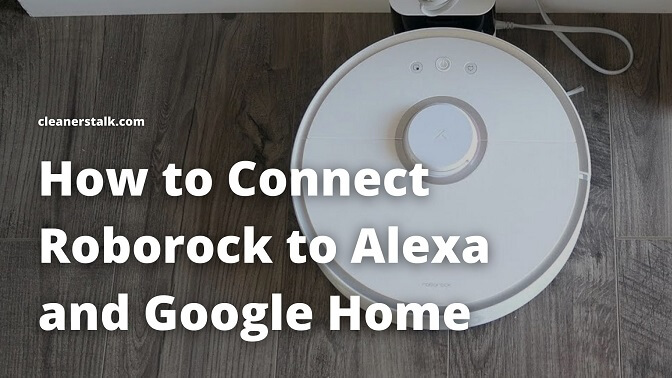
How to Connect Roborock to Alexa and Google Home
Cleaners Talk is reader-supported. This post contains affiliate links, we may earn a commission at no additional costs to you. As an Amazon Associate we earn from qualifying purchases.
You're just a few words away from using your Roborock with the power of your voice. Amazon Alexa and Google Home Assistant is compatible with Roborock S series robots from S4 onwards. In this post, you will learn how to connect Roborock to Amazon Alexa and Google Home Assistant, including the commands.
IMPORTANT: Before trying to connect your Roborock to Amazon Alexa or Google Home, make sure to connect your Roborock to Wi-Fi and the Roborock app. If you have not done it, we have a step-by-step guide right here. Be sure to install the Amazon Alexa app or Google Home app too.
How to Connect Roborock to Amazon Alexa
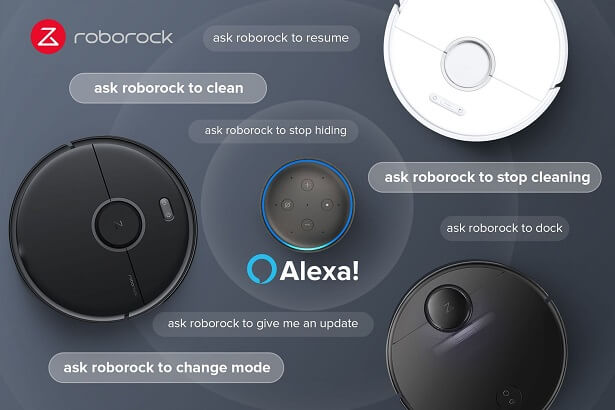
Once connected to the Roborock app, Roborock robots work with Amazon Alexa, giving you the ability to use voice control to start and stop cleaning, set up a cleaning schedule, and much more.
Here’s how to connect a Roborock to Amazon Alexa:
- Open the Amazon Alexa app.
- Press the “More” button on the right hand corner of the screen.
- Select “Skills & Games”.
- Search for “Roborock”.
- You will find two skills for Roborock. There’s Roborock Plus and Roborock Home. Choose Roborock Plus. Roborock Home is used for the older Roborock robot vacuums that work with the Mi Home app. If you have the Roborock S4 or newer, then the Roborock Plus skill is what you want.
- Click on “ENABLE TO USE” and you’ll be redirected to the Roborock login page.
- Login using the same user and password credentials as the Roborock app.
You will then see a confirmation page stating that your Roborock account and Alexa account were successfully linked. On the next screen, tap on “Discover Devices”.
This will search for any devices on your Wi-Fi network and automatically add them to your Alexa account. So make sure that your Roborock is on and connected to the internet (the same Wi-Fi network).
After this, you will see all robot vacuums on your network listed under the “Vacuum Cleaners” portion of “Devices”. Congratulations, now you can tell Alexa to have Roborock start cleaning at any time you wish.
Amazon Alexa commands for Roborock
Here are some of the phrases for Amazon Alexa you can use for voice commands to control your Roborock. Use these to start, stop, pause, locate, check status and send it back to its charging station:
NOTE: "Ruby" is a sample custom robot name. If you've named your Roborock vacuum, you can use its name to control it through Alexa. Just remember to say "Roborock" within your command (example: "Alexa, ask Roborock to start cleaning with Ruby.")
START
- Alexa, ask Roborock to clean
- Alexa, ask Roborock to clean with "*Ruby"
- Alexa, ask Roborock to start cleaning
- Alexa, ask Roborock to start cleaning with "Ruby"
- Alexa, ask Roborock to vacuum
- Alexa, ask Roborock to vacuum with "Ruby"
- Alexa, ask Roborock to start vacuuming
- Alexa, ask Roborock to start vacuuming with "Ruby"
- Alexa, ask Roborock to clean the "bedroom"
- Alexa, ask Roborock to start cleaning the "living room"
- Alexa, ask Roborock to start vacuuming in the "entrance"
STOP
- Alexa, ask Roborock to stop
- Alexa, ask Roborock to stop "Ruby"
- Alexa, ask Roborock to stop cleaning
- Alexa, ask Roborock to stop cleaning with "Ruby"
- Alexa, ask Roborock to stop vacuuming
- Alexa, ask Roborock to stop vacuuming with "Ruby"
PAUSE
- Alexa, ask Roborock to pause
- Alexa, ask Roborock to pause "Ruby"
- Alexa, ask Roborock to pause cleaning
- Alexa, ask Roborock to pause cleaning with "Ruby"
RESUME
- Alexa, ask Roborock to resume
- Alexa, ask Roborock to resume with "Ruby"
FIND ME
- Alexa, ask Roborock to say hi
- Alexa, ask Roborock to say hi with "Ruby"
- Alexa, ask Roborock to say hi for me
- Alexa, ask Roborock to say hi for me with "Ruby"
- Alexa, ask Roborock to say where is my "Ruby"
STATUS
- Alexa, ask Roborock to tell me what it's doing?
- Alexa, ask Roborock to tell me what is my vacuum doing
- Alexa, ask Roborock to give me an update
SEND BACK TO CHARGING STATION
- Alexa, ask Roborock to dock
- Alexa, ask Roborock to dock with "Ruby"
- Alexa, ask Roborock to send "Ruby" home
- Alexa, ask Roborock to recharge
- Alexa, ask Roborock to recharge with "Ruby"
CHANGE MODE
- Alexa, ask Roborock to change mode
- Alexa, ask Roborock to change to silent
- Alexa, ask Roborock to change to balanced
- Alexa, ask Roborock to change to turbo
- Alexa, ask Roborock to change to Max
How to Connect Roborock to Google Home
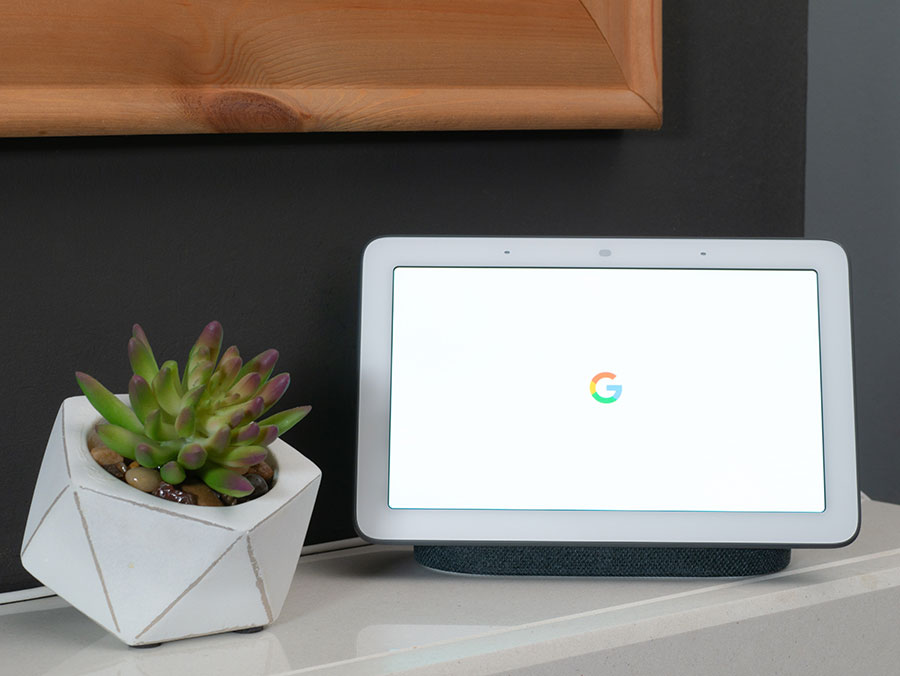
Once connected to the Roborock app, Roborock robots work with Google Home/Assistant, giving you the ability to use voice control to start and stop cleaning, set up a cleaning schedule, and much more.
Here’s how to connect a Roborock to Google Home:
- Open the Google Home app.
- Tap on the “+” icon in the upper left-hand corner.
- Tap on “Set up device” under the “Add to home” section at the top.
- Tap on “Works with Google”.
- Search for “Roborock”.
- Tap on the Roborock option. Do not use the “Roborock MiHome” option, as that is for older Roborock vacuums that work with the Mi Home app.
- To authorize, sign in using your Roborock account.
Congratulations, now all of the Roborock vacuums on your account will be linked to you, and appear at the bottom of the Google Home screen. You can now tell Google to have Roborock start cleaning any time.
Google Home commands for Roborock
Here are some of the phrases for Google you can use for voice commands to control your Roborock. Use these to start, stop, pause, locate, check status and send it back to its charging station:
NOTE: "Ruby" is a sample custom robot name. If you've named your Roborock vacuum, you can use its name to control it through Google. Just remember to say "Roborock" within your command (example: "Hey Google, ask Roborock to start cleaning with Ruby.")
START
- Hey Google, ask Roborock to clean
- Hey Google, ask Roborock to clean with "*Ruby"
- Hey Google, ask Roborock to start cleaning
- Hey Google, ask Roborock to start cleaning with "Ruby"
- Hey Google, ask Roborock to vacuum
- Hey Google, ask Roborock to vacuum with "Ruby"
- Hey Google, ask Roborock to start vacuuming
- Hey Google, ask Roborock to start vacuuming with "Ruby"
- Hey Google, ask Roborock to clean the "bedroom"
- Hey Google, ask Roborock to start cleaning the "living room"
- Hey Google, ask Roborock to start vacuuming in the "entrance"
STOP
- Hey Google, ask Roborock to stop
- Hey Google, ask Roborock to stop "Ruby"
- Hey Google, ask Roborock to stop cleaning
- Hey Google, ask Roborock to stop cleaning with "Ruby"
- Hey Google, ask Roborock to stop vacuuming
- Hey Google, ask Roborock to stop vacuuming with "Ruby"
PAUSE
- Hey Google, ask Roborock to pause
- Hey Google, ask Roborock to pause "Ruby"
- Hey Google, ask Roborock to pause cleaning
- Hey Google, ask Roborock to pause cleaning with "Ruby"
RESUME
- Hey Google, ask Roborock to resume
- Hey Google, ask Roborock to resume with "Ruby"
FIND ME
- Hey Google, ask Roborock to say hi
- Hey Google, ask Roborock to say hi with "Ruby"
- Hey Google, ask Roborock to say hi for me
- Hey Google, ask Roborock to say hi for me with "Ruby"
- Hey Google, ask Roborock to say where is my "Ruby"
STATUS
- Hey Google, ask Roborock to tell me what it's doing?
- Hey Google, ask Roborock to tell me what is my vacuum doing
- Hey Google, ask Roborock to give me an update
SEND BACK TO CHARGING STATION
- Hey Google, ask Roborock to dock
- Hey Google, ask Roborock to dock with "Ruby"
- Hey Google, ask Roborock to send "Ruby" home
- Hey Google, ask Roborock to recharge
- Hey Google, ask Roborock to recharge with "Ruby"
CHANGE MODE
- Hey Google, ask Roborock to change mode
- Hey Google, ask Roborock to change to silent
- Hey Google, ask Roborock to change to balanced
- Hey Google, ask Roborock to change to turbo
- Hey Google, ask Roborock to change to Max
Conclusion
Now you know how to connect a Roborock to Amazon Alexa and Google Home, including the voice commands to control your robot. If you need extra support with any of the features or the products, please visit the support section in the Roborock app or contact the Roborock Support Center.
Other helpful Roborock articles:
