
Why is My Roborock Offline? (Won’t Connect to Wi-Fi)
Cleaners Talk is reader-supported. This post contains affiliate links, we may earn a commission at no additional costs to you. As an Amazon Associate we earn from qualifying purchases.
Plenty of Roborock owners have trouble connecting their robot vacuum to a Wi-Fi network. There might be different reasons, but a consistently offline Roborock is often due to the following:
- Weak Wi-Fi signal not reaching the Roborock’s docking station.
- Not using the correct phone app (Roborock or Mi Home).
- Not choosing the correct region and disabling location permissions on your phone.
- Incorrect Wi-Fi router settings.
Below, we will show you how to fix a Roborock that is constantly “offline.” The recommendations below should work for Android and iOS devices.
How to Fix Roborock “Device Offline” Issue
If your Roborock is having trouble connecting to a Wi-Fi connection, there are 6 things you can do to fix the issue. Here are the things you can do:
- Move the Roborock’s docking station closer to the Wi-Fi router or add a range extender.
- Switch the phone app from Roborock to Mi Home or vice versa.
- Choose the correct region and enable location permission on your phone.
- Use the correct Wi-Fi frequency band and encryption method.
- Reset the Roborock’s Wi-Fi connection.
- Perform a Roborock soft reset or a factory reset.
Below are the 6 troubleshooting tips explained in greater detail:
1. Ensure the docking station gets Wi-Fi signal
The first thing you have to do is to make sure that the Roborock’s docking station is getting enough Wi-Fi signal. In some cases, the docking station is not close enough to the Wi-Fi router.
You can move the Roborock’s docking station closer to the Wi-Fi router or add a Wi-Fi range extender to ensure enough signal for the entire house.
Once you have done so, try reconnecting the Roborock to the Wi-Fi connection.
2. Use the correct phone app
Several Roborock models are compatible with the Roborock app, while some only work with the Mi Home app. The models that work with the Roborock app are:
- Roborock S4
- Roborock S5 Max
- Roborock S6
- Roborock S6 Pure
- Roborocks S6 MaxV
If you have the Roborock Xiaowa E2/E3, Roborock E4, or S5, the only app you can use is the Mi Home app.
While both apps have similar features and identical user interfaces, we recommend using the Roborock app if your device supports it because it is slightly faster and more lightweight.
3. Choose the correct region and enable location permission
In some cases, you may incorrectly set the app’s region to an incorrect country.
Go to the app settings and change the region to your country. If you are not located in China, do not select mainland China, as you may find in other older tutorials.
You may also need to enable location permission for the Roborock or Mi Home app.
Go to your phone settings and make sure the location permission for the app is enabled. You will not be able to pair the Roborock without the location permission.
4. Select the correct Wi-Fi settings
To ensure the Roborock can work properly, you need to choose the correct Wi-Fi frequency band and encryption method.
Make sure that your Wi-Fi network works in a 2.4GHz frequency band since Roborock vacuum cleaners do not work with a 5GHz Wi-Fi network.
Your Wi-Fi encryption method should be WPA2. Other encryption methods or networks without a password are not supported.
While you’re at it, check your Wi-Fi password. Some special characters (*&$#-+=) or non-Latin symbols in your Wi-Fi password may cause connection problems.
Try to change the password and ensure it contains only Latin symbols and numbers.
5. Reset the Roborock Wi-Fi Connection
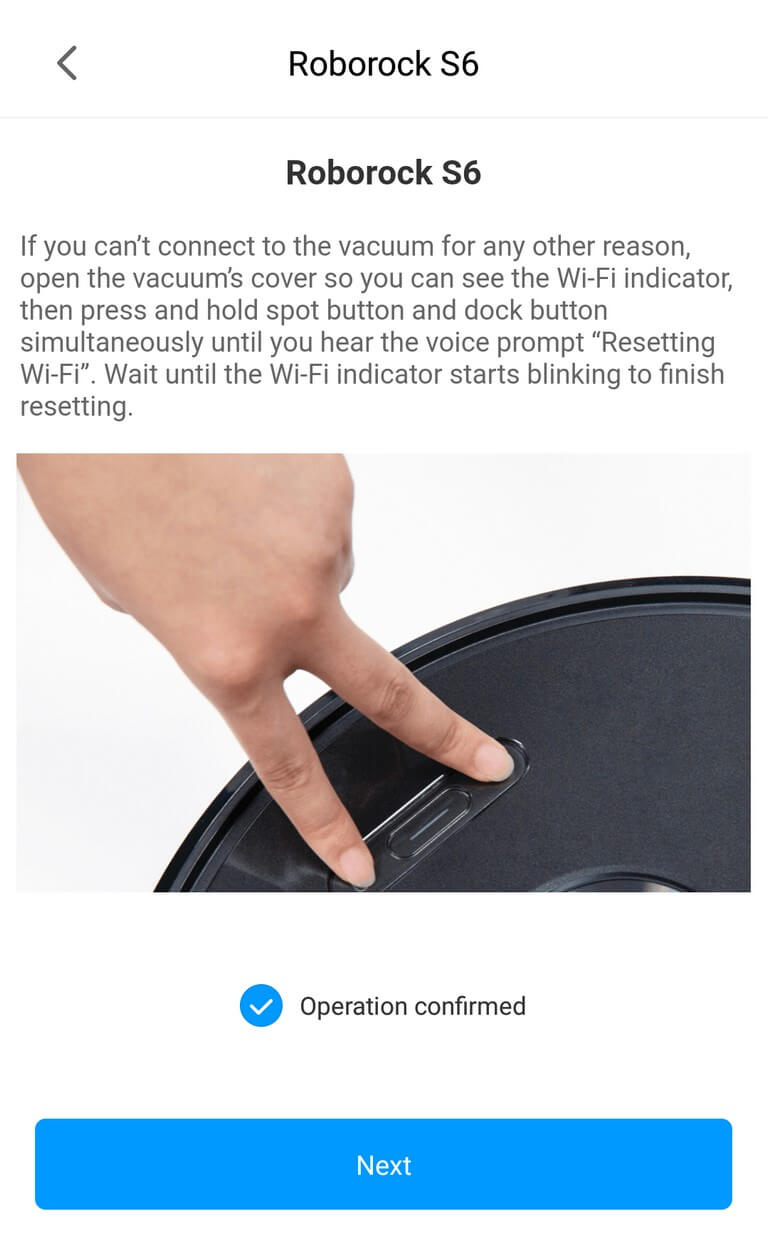
If your Roborock is having trouble connecting to a Wi-Fi connection and is showing “Device Offline,” your best bet is to reset the Roborock’s Wi-Fi connection. Here’s how to do it:
- Open the top panel of the Roborock. You will see the Wi-Fi indicator light.
- Reset your Wi-Fi by pressing the home and power buttons simultaneously until you hear a voice prompt. The Wi-Fi indicator will flash slowly, which means that the Wi-Fi has been reset successfully and is waiting for reconnection.
- Reconnect the Roborock to your phone’s app. Go to your phone’s Wi-Fi settings and choose that network.
- Go back to the app on the device’s screen and tap the + toward the upper right like you’re adding a device. It will find your generically named Roborock. Select it, and it will reload everything, including maps.
6. Perform a factory reset
If all else fails, you can always try to do a factory reset on your Roborock.
We have a simple guide on how to do either a soft reset or a factory reset right here.
If you have tried everything and the Roborock is still offline, we would recommend you contact Roborock’s official customer support:
- US support: [email protected]
- EU support: [email protected]
Final Words
Now you know why your Roborock is constantly offline. By learning how to fix Roborock’s Wi-Fi connection issue, your beloved robot vacuum should be up and running once again.
Heads up: If you are tired of dealing with your robot vacuum’s internet connection problems, then maybe all you need is a simple robot vacuum that works with just a button push. Contrary to popular belief, plenty of robot vacuums don’t have Wi-Fi but work just as well, if not better. Check out the top 4 here.
You may also be interested in:
- Roborock S6 vs. S6 MaxV comparison
- Roborock S6 MaxV vs. S5 Max comparison
- Ecovacs DEEBOT Ozmo T8 AIVI vs. Roborock S6 MaxV
Roborock helpful guides:
