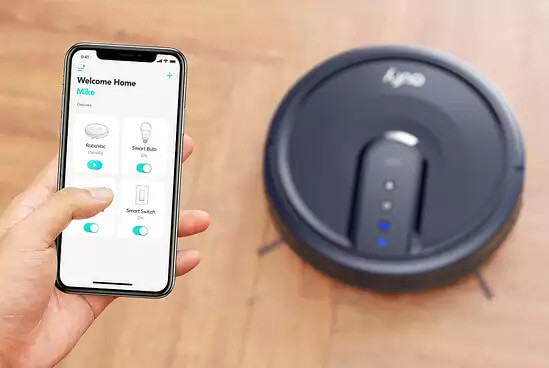
Eufy RoboVac Won’t Connect to Wi-Fi? Here’s the Fix
Cleaners Talk is reader-supported. This post contains affiliate links, we may earn a commission at no additional costs to you. As an Amazon Associate we earn from qualifying purchases.
In this post, you will learn how to troubleshoot a Eufy RoboVac that will not connect to your Wi-Fi network. Assuming you have gone through the steps on connecting your Eufy to Wi-Fi, you can troubleshoot it below.
Please note this article is not suitable for Eufy X8 Series (X8 or X8 Hybrid).
Troubleshooting a Eufy RoboVac That Won’t Connect to Wi-Fi
Here are 7 reasons why your Eufy RoboVac won’t connect to a Wi-Fi network:
- Your Eufy RoboVac has no Wi-Fi capacity.
- You are using a 5GHz network.
- The router is too far away from the robot and your phone.
- There are too many devices sharing the same bandwidth.
- The Wi-Fi network name and/or the password are incorrect.
- Eufy RoboVac is in Reduced Power Standby mode.
- Incorrect phone settings (location access is turned off).
If your Eufy RoboVac is having trouble connecting to a Wi-Fi network, relax. You can go through the simple troubleshooting guide we have prepared for you below:
1. Make sure your Eufy RoboVac has Wi-Fi capacity
First things first, you need to make sure that your Eufy RoboVac has a Wi-Fi feature. All the following RoboVac models support Wi-Fi/EufyHome app/Alexa/Google Assistant (sorted from oldest to newest model):
- RoboVac 11C (discontinued)
- RoboVac 11C Pet Edition (discontinued)
- RoboVav R550C (discontinued)
- RoboVac 15C
- RoboVac 15C Max
- RoboVac 25C
- RoboVac 25C Max
- RoboVac 30C
- RoboVac 30C Max
- RoboVac 35C
- RoboVac G10 Hybrid
- RoboVac G30
- RoboVac G30 Hybrid
- RoboVac G30 Edge
- RoboVac G30 Verge
- RoboVac G20
- RoboVac G20 Hybrid
- RoboVac L70 Hybrid
- RoboVac X8
- RoboVac X8 Hybrid
If your Eufy RoboVac is not listed above, it means that your robot does not support Wi-Fi/EufyHome app/Alexa/Google Assistant. The list above is taken from Eufy’s website.
2. Make sure your phone is connected to a 2.4GHz network
Another common reason why your Eufy RoboVac will not connect to your home Wi-Fi network is because you are using a 5GHz network. A Eufy RoboVac only supports the following networks:
- IEEE 802.11b (Not recommended)
- IEEE 802.11g
- IEEE 802.11n (Support only for 2.4GHz)
While the additional speed and bandwidth of a 5GHz is effective for streaming movies and downloading large files because it is super fast, a Eufy RoboVac does not support 5GHz networks.
A 5GHz network also has a shorter range and less wall-penetrating ability than a 2.4Ghz network.
The good news is, most 5GHz routers also have a 2.4GHz band. If you want to connect your Eufy RoboVac to your home Wi-Fi network, switch the modem to 2.4GHz only.
This will ensure that your Eufy RoboVac is able to connect through a proper 2.4GHz channel. After your Eufy RoboVac is connected, you can change the router back to its original 2.4G/5G dual-band setting.
3. Move the router closer to your Eufy RoboVac and your phone
A telltale sign that your router is too far away from your Eufy robovac and your phone is when the robot’s wireless light is flashing quickly. This means that the robot is unable to connect to a Wi-Fi network.
If this is the case, try moving your robot and your phone closer to the router, then try connecting the robot again. If this still does not work, check to see if your router is working.
Try placing your home router as high as possible in the middle of the room. In most cases, this should be more than enough to improve the signal strength throughout your house.
However, if your router’s Wi-Fi signal is still weak even when you get it close to your robot and your phone, reset your Wi-Fi router and try again. If it still fails, you may need to upgrade your router.
We recommend buying the TP-Link Wi-Fi 6 Router AX1800. Boasting a Next-Gen 1.8 Gbps Speeds, you can enjoy a smoother and more stable streaming, gaming, downloading, and more with Wi-Fi speeds up to 1.8 Gbps (1200 Mbps on 5 GHz band and 574 Mbps on 2.4 GHz band).
- VPN Server: Archer AX21 Supports both Open VPN Server and PPTP VPN Server
- Dual-Band WiFi 6 Internet Router: Wi-Fi 6(802.11ax) technology achieves faster speeds, greater capacity and reduced network congestion compared to the...
- Next-Gen 1.8 Gbps Speeds: Enjoy smoother and more stable streaming, gaming, downloading and more with WiFi speeds up to 1.8 Gbps (1200 Mbps on 5 GHz band...
4. Disconnect a few other devices from the Wi-Fi network
If you have multiple devices and several family members on them at the same time, you'll need more bandwidth to keep up. Generally, any home with more than 10 devices connected to the internet at the same time will start to notice bandwidth issues.
Streaming, gaming, and other high-capacity activities demand a certain amount of bandwidth speed to get the best experience without a lot of buffering or lag.
If have trouble connecting your Eufy RoboVac, log into the router settings and looking through all the devices that are currently connected to your Wi-Fi network, then disconnect the ones that are not in use.
Freeing up the bandwidth on your Wi-Fi network gives more bandwidth space for your Eufy RoboVac. There’s less competition with other devices to get a strong connection to the Wi-Fi.
Also, when connecting the Eufy RoboVac to the router, the VPN needs to be disabled temporarily in order to be able to connect because you can’t link your Eufy RoboVac or the EufyLife app to a virtual private network, the same for firewalls which must also be disabled.
5. Make sure the name and password of your router are correct
If your home has plenty of Wi-Fi extenders, you may incorrectly input the name and password. Make sure the Wi-Fi network name or the password you entered is correct. If it is incorrect, please try again.
If you are using a network extender in your Wi-Fi setup, ensure that the extender’s network name (SSID) and password are the same as your primary network.
Otherwise, your Eufy RoboVac may drop its connection as it moves from one range to another.
6. Check the Eufy RoboVac’s battery and its settings
The Eufy RoboVac has a pre-installed rechargeable battery that can last from 100 to 180 minutes depending on the model you have, and it has to be fully charged before use. So, if you’re running the robot on a low battery, it may lose its internet connection.
Also, make sure that your Eufy RoboVac is not in Reduced Power Standby mode. The Wi-Fi on the Eufy RoboVac will be disabled while this mode is active.
To enter Reduced Power Standby mode when Eufy RoboVac is being charged, press and hold POWER and CHARGE buttons simultaneously for 20 seconds until the Power Status Lights turn off. Press the POWER button to exit Reduced Power Standby mode.
7. Make sure your phone settings are correct
Last but not least, you need to make sure your phone settings are correct before connecting it to your Eufy RoboVac. Here’s what you need to do to make sure it is set up correctly:
- Turn on the GPS and authorize location access for your EufyHome app in your phone settings. If there is a "precise location" option, please turn it on.
- Enable the Airplane mode before you start connecting and turn on the Wi-Fi only. Turn off cellular and mobile data.
- Press and hold the START button on the top of the vacuum for about 10 seconds until you hear a beep. Make sure you hear the beep. For L70, please press and hold both 2 buttons on top of the robot until you hear the "reset Wi-Fi" voice alert. Make sure you hear the voice alert.
A slow flashing light means your Eufy RoboVac is "ready to connect", and a quick flashing light means "connecting". Only a solid blue light means the Eufy RoboVac is "connected".
If all else fails…
If all else fails, you should try factory resetting your Eufy, which you learn how right here.
If you still can't connect your Eufy RoboVac to a Wi-Fi network, please email Eufy for further help. Please let them know your EufyHome account and send a short video showing the setup process and the Wi-Fi indicator on the robot so that they can provide solutions accordingly.
Heads up: If you are tired of dealing with your robot vacuum's internet connection problems, then maybe all you need is a simple robot vacuum that works with just a push of a button. Contrary to popular belief, there are plenty of robot vacuums that don't have Wi-Fi but work just as well, if not better. Check out the top 4 here.
Other Eufy articles:

