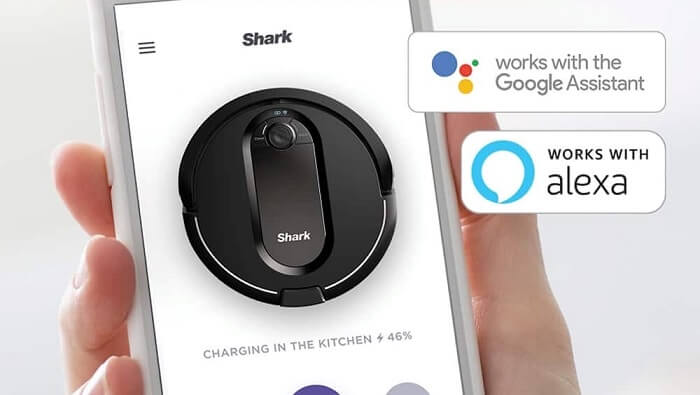
How to Connect Shark Robot to Alexa and Google Home
Cleaners Talk is reader-supported. This post contains affiliate links, we may earn a commission at no additional costs to you. As an Amazon Associate we earn from qualifying purchases.
Your Shark robot is able to work with Amazon Echo or Google Home devices. It’s very convenient to be able to say “Alexa, ask Shark to vacuum the living room” or “Hey Google, UltraClean the hallway”.
Before using voice control to command your Shark robot, you need to connect it first. Setup is very simple. This article will show you how to connect a Shark robot to Amazon Alexa and Google Home. The steps you are about to learn works with all Shark robots, including the Shark ION, Shark IQ, Shark AI, and Shark EZ.
IMPORTANT: Before trying to connect your Shark robot to Amazon Alexa or Google Home, make sure to connect your Shark robot to Wi-Fi and the SharkClean app. If you have not done it, we have a step-by-step guide right here. Be sure to install the Amazon Alexa app or Google Home app too.
How to Connect Shark Robot to Amazon Alexa
Once connected to the SharkClean app, Shark robots work with Amazon Alexa, giving you the ability to use voice control to start and stop cleaning, set up a cleaning schedule, and much more.
Here’s how to connect a Shark robot to Amazon Alexa:
- Open the Amazon Alexa app.
- Press the “More” button on the right hand corner of the screen.
- Select “Skills & Games”.
- Search for SharkClean or “Shark robot vacuum skill”.
- Click on “ENABLE TO USE” and you’ll be redirected to the Shark Login page.
- Login using the same user and password credentials as the SharkClean app.
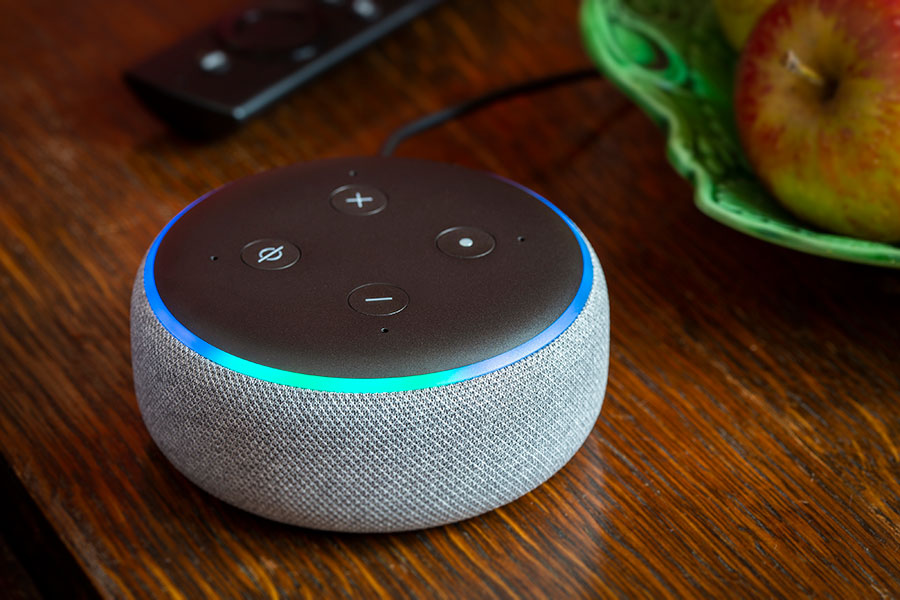
Congratulations, your Shark robot is now connected to Amazon Alexa. You can now set up the map within the SharkClean app to utilize Room Select and High Traffic Zone skills.
Once the steps are completed, you can now control your Shark robot by saying something like, "Alexa, ask Shark to clean the room.” You can also name your Shark robot in the SharkClean app and use that name in voice commands. For example, “Alexa, ask Shark to turn on (robot name).”
Amazon Alexa commands for Shark Robot
To start your Shark robot:
- “Alexa, turn on (robot name).”
- “Alexa, ask Shark to start (robot name).”
To pause your Shark robot:
- “Alexa, tell Shark to pause my (robot name).”
To dock your Shark robot:
- “Alexa, turn off (robot name).”
- “Alexa, ask Shark to send (robot name) home.”
To locate your Shark robot:
- “Alexa, ask Shark to locate (robot name).”
- "Alexa, ask Shark to find (robot name)."
To check Shark battery:
- “Alexa, ask Shark, what is the battery level of (robot name)?”
- "Alexa, ask Shark to check the battery level of (robot name)."
To schedule your Shark robot:
- ”Alexa, ask Shark to schedule vacuuming on Tuesday at 10 AM.”
- "Alexa, ask Shark to cancel vacuuming on Tuesday at 10 AM."
- "Alexa, ask Shark, when is the next cleaning cycle?"
To change suction mode:
- "Alexa, set mode to ECO on (robot name)"
- "Alexa, set mode to NORMAL on (robot name)"
- "Alexa, set mode to MAX on (robot name)"
To use Room Select (Only available with Shark IQ and AI models):
- ”Alexa, ask Shark to start cleaning the living room and office.”
- ”Alexa, ask Shark to vacuum the office.”
To clean high-traffic zones (Only available with Shark AI models):
- “Alexa, ask Shark to start cleaning the high traffic zones.”
- ”Alexa, ask Shark to vacuum the high traffic zones.”
To check status:
- "Alexa, ask Shark, what is the status of (robot name)?"
To enable UltraClean Mode (only available with Shark AI models):
- "Alexa, ask Shark to ultraclean my kitchen"
- "Alexa, ask Shark to ultraclean my high traffic zones"
How to Connect Shark Robot to Google Home
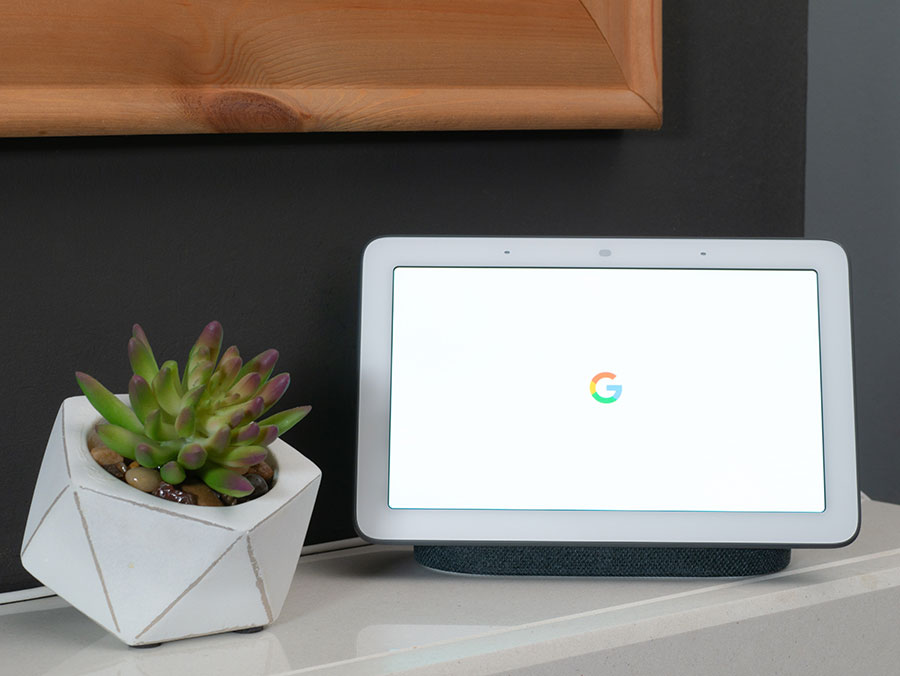
Once connected to the SharkClean app, Shark robots work with Google Home/Assistant, giving you the ability to use voice control to start and stop cleaning, set up a cleaning schedule, and much more.
Here’s how to connect a Shark robot to Google Home:
- Open the Google Home app.
- Go to Settings.
- Scroll down to the bottom of the page and select “Works with Google”.
- Search for SharkClean
- To authorize, sign in using your SharkClean account.
Congratulations, your Shark robot is now connected to Google Home/Assistant. You can now set your Shark robot to MAX suction, send it to clean a room, and even UltraClean a room, area, or a high traffic zone.
Once the steps are completed, you can now control your Shark robot by saying something like, "Hey Google, ask Shark to clean the room.” You can also name your Shark robot in the SharkClean app and use that name in voice commands. For example, “Hey Google, ask Shark to turn on (robot name).”
Google Home commands for Shark robot
To start your Shark robot:
- “Hey Google, turn on (robot name).”
- “Hey Google, ask Shark to start (robot name).”
To pause your Shark robot:
- “Hey Google, tell Shark to pause my (robot name).”
To dock your Shark robot:
- “Hey Google, turn off (robot name).”
- “Hey Google, ask Shark to send (robot name) home.”
To locate your Shark robot:
- “Hey Google, ask Shark to locate (robot name).”
- "Hey Google, ask Shark to find (robot name)."
To check Shark battery:
- “Hey Google, ask Shark, what is the battery level of (robot name)?”
- "Hey Google, ask Shark to check the battery level of (robot name)."
To schedule your Shark robot:
- ”Hey Google, ask Shark to schedule vacuuming on Tuesday at 10 AM.”
- "Hey Google, ask Shark to cancel vacuuming on Tuesday at 10 AM."
- "Hey Google, ask Shark, when is the next cleaning cycle?"
To change suction mode:
- "Hey Google, set mode to ECO on (robot name)"
- "Hey Google, set mode to NORMAL on (robot name)"
- "Hey Google, set mode to MAX on (robot name)"
To use Room Select (Only available with Shark IQ and AI models):
- ”Hey Google, ask Shark to start cleaning the living room and office.”
- ”Hey Google, ask Shark to vacuum the office.”
To clean high-traffic zones (Only available with Shark AI models):
- “Hey Google, ask Shark to start cleaning the high traffic zones.”
- ”Hey Google, ask Shark to vacuum the high traffic zones.”
To check status:
- "Hey Google, ask Shark, what is the status of (robot name)?"
To enable UltraClean Mode (only available with Shark AI models):
- "Hey Google, ask Shark to ultraclean my kitchen"
- "Hey Google, ask Shark to ultraclean my high traffic zones"
Final Words
Now you know how to connect a Shark robot to Amazon Alexa and Google Home, including the voice commands to control your robot. If you need extra support with any of the features or the products, please visit the support section in the SharkClean app or contact the Shark Customer Service.
If you are looking for a new Shark robot vacuum, why not check the top 3 reviews right here? Our team researched and tested the best options for you (for pet hair, hardwood, and carpet).
Other helpful Shark robot articles:
