
How to Reset Shark Robot (Factory Reset or Reboot)
Cleaners Talk is reader-supported. This post contains affiliate links, we may earn a commission at no additional costs to you. As an Amazon Associate we earn from qualifying purchases.
Even after troubleshooting your Shark robot, sometimes a problem may continue. If this is the case, you can try resetting your Shark robot to its factory settings. Here’s how to factory reset a Shark robot:
To perform a Shark robot factory reset, open the SharkClean app, go to Settings, and select Factory Reset. The Shark robot will restore itself to its factory settings. Alternatively, you can reboot a Shark robot by turning off the POWER switch on the side of the robot, wait 10 seconds, then switch it back on.
Like any other digital devices, a Shark robot may deal with excessive data in its memory. A Shark robot may also encounter Wi-Fi connectivity issues as well. To fix most of these issues, you can choose to perform Shark robot factory reset or reboot it. There are two ways on how to reset a Shark robot.
1. Factory reset via the SharkClean app
The best way to factory reset a Shark robot is via the SharkClean app. In fact, this is the most recommended way to factory reset your Shark robot. This reset procedure can be done on all Shark robots, including the Shark EZ, Shark IQ, Shark ION, and Shark Ai models.
You can only do the Shark robot factory reset from the SharkClean app only if the robot has been connected to your Wi-Fi network. If you have not done it, here’s the how-to guide.
Please note, however, this process will remove the Shark robot from the SharkClean app, as well as any saved data from the cloud. Here are the exact steps on how to factory reset a Shark robot:
- Open the SharkClean app.
- Go to Settings then tap on the Factory Reset option.
- The Shark robot will restore itself to its factory settings. (The procedure can take a few minutes)
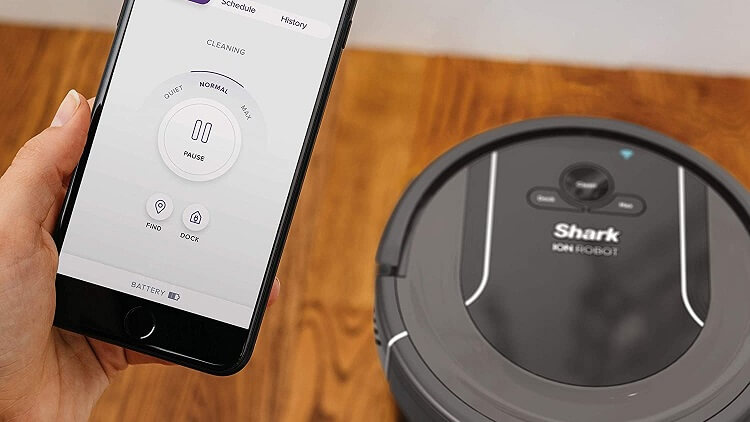
2. Manual reboot on the Shark robot
Alternatively, you can also do a reboot manually. If you somehow cannot connect to a Wi-Fi network, performing a manual reboot can get the job done. Fortunately, resetting a Shark robot vacuum is very easy and does not wipe all of the data. To perform the manual Shark reboot, follow these steps:
- Locate the POWER switch on the side of the Shark robot.
- Switch the POWER switch to OFF.
- Wait for at least 10 seconds before turning the Shark robot back on.
- The Shark robot has been rebooted.
