
Samsung POWERbot Not Charging? Here’s the Solution
Cleaners Talk is reader-supported. This post contains affiliate links, we may earn a commission at no additional costs to you. As an Amazon Associate we earn from qualifying purchases.
A Samsung robot vacuum cleaner, also known as the POWERbot, is one of the smartest robot vacuums around. However, like most machines, it may experience a charging problem once in a while.
So, why is your Samsung robot vacuum not charging?
The most common reason why a Samsung POWERbot is not charging is due to a poor connection between the charging pins on the robot and the docking station caused by an accumulation of dust. Wipe the charging pins both on the docking station and under the robot with a clean, dry cloth.
Alternatively, not plugging the docking station properly or not using a functional electrical outlet may cause a Samsung POWERbot to not charge. In this post, we show you how to fix a Samsung POWERbot not charging.
How to fix Samsung POWERbot not charging
If a Samsung POWERbot will not charge, it will not function well because it lacks power and may have trouble staying powered. Here are 6 possible reasons why your Samsung POWERbot is not charging:
- The charging pins (on the robot and docking station) are dirty.
- The docking station is not plugged in properly
- The docking station is not placed on a level surface.
- The docking station is located in a place where POWERbot cannot access.
- You are using a faulty electrical outlet.
- The POWERbot is given the wrong command.
If your Samsung POWERbot is not charging for whatever reason, try doing the troubleshooting tips below in the correct order. Before you begin, turn off the emergency switch on the bottom of the Samsung POWERbot.
1. Clean the charging pins
The first thing you need to do is to make sure the charging pins are clean. If they are dirty, clean the charging pins. There are charging pins on the bottom of the Samsung POWERbot and on the docking station.
When the charging pins on the POWERbot are dirty, they cannot make a clean connection with the pins on the docking station, hindering the flow of electrical current that would otherwise charge the robot.
By far, the most common reason why a Samsung POWERbot is not charging is due to dirty charging pins. As your robot moves around your house, dust and debris will inevitably linger on the underside of the robot.
Unplug the docking station and clean the charge pins on the docking station and the Samsung POWERbot with a dry microfiber cloth. Once all of them are clean, plug the dock back in.
If you notice a noticeable layer of dust, oil, and dirt on the charging pins, you can wipe them with a damp cloth. Alternatively, you can use a Magic Eraser to remove the more stubborn grime.
- Mr. Clean Magic Eraser Extra Durable scrubber is 5x stronger with DURAFOAM cleaning performance vs. the leading all-purpose bleach Spray
- This cleaning scrubber is tough on dirt, all around the house. Surface cleaner, wall cleaner, bathtub cleaner, bathroom cleaner, oven door cleaner, erases...
- Great for sneaker shoe cleaning. Mr. Clean Magic Erasers tackle tough marks, stuck-on dirt and scuffs to get your shoes looking like new.
2. Make sure you have a working electrical outlet
Some docking station models have a red plug icon that lights up when it has power. If your docking station does not light up or it does not have that light, test the outlet with something else, like a phone charger.
It may sound simple, but some people ignore the idea that the problem lies with the electrical outlet, not their robot. Take one minute to make sure that you are using a fully functional electrical outlet.
3. Make sure the docking station is installed properly
Once you are sure you have a working outlet, plug the docking station back in and make sure it is nice and level so the Samsung POWERbot can get on it easily without tilting or rocking it.
When installing the docking station, make sure of these things:
- The adapter jack is fully connected to the charger.
- The power cord is fully connected to the adapter.
- The power plug is fully connected to the outlet.
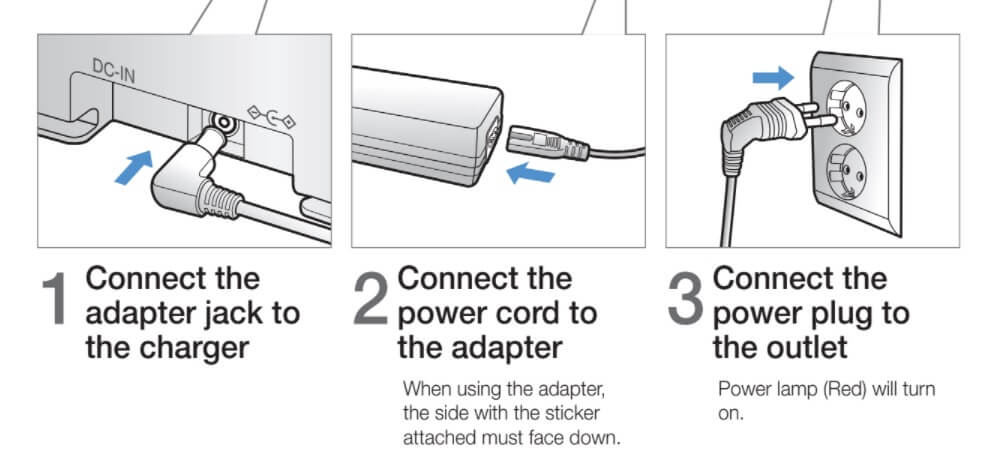
Remember, you need to place the docking station in an area without obstacles and danger of falling. Provide at least 0.5 meters of space on both sides of the docking station and 1 meter of space in front of it.
If you do not provide enough space around the docking station, the Samsung POWERbot may have trouble finding its way home and stop midway because its battery is too low to move.
4. Turn on the POWERbot and put it on the docking station
Once the docking station is properly placed, turn on the emergency switch, and then touch and hold Start on top of the POWERbot until it turns on. (Do not use the remote). If the POWERbot turns on, place it in front of the docking station, command it to recharge, and then observe it as it docks.
- If the docking station wobbles or moves while the POWERbot is trying to get on it, the docking station is not level.
- If the POWERbot repeatedly goes on and off the docking station and will not stay, the charge pins are having trouble connecting. Check that the docking station is level and the charge pins are clean.
- If the POWERbot travels away from the docking station and does not immediately return, either the docking station does not have power, or the POWERbot was given the wrong command.
If the POWERbot will not turn on, manually place it on the docking station, making sure the charge pins are aligned and wait 5 minutes. Then, turn the emergency switch off and on, and touch and hold Start again.
FAQ on Samsung POWERbot charging
Below are some of the most frequently asked questions surrounding a Samsung POWERbot’s battery and its charging procedure. We will always add new questions to the list so you may want to bookmark this page.
1. How long does Samsung POWERbot take to charge?
It takes approximately 160 minutes to completely charge a Samsung POWERbot when charging for the first time after purchase and can be used for approximately 60 minutes. You must turn on the emergency switch to turn on POWERbot. Make sure the charge pins of POWERbot and the charger are aligned.
2. How long does Samsung POWERbot last?
On average, a Samsung POWERbot can run for 60 minutes. It can run for 90 minutes in Quiet Mode, around 60 minutes in Normal Mode, and around 30 minutes in Turbo (Max) Mode. The cleaning duration is based on a single charge and based on the hard floor surface.
Related articles:

