
How to Reset Braava Jet Robot Mop (THE RIGHT WAY)
Cleaners Talk is reader-supported. This post contains affiliate links, we may earn a commission at no additional costs to you. As an Amazon Associate we earn from qualifying purchases.
Are you having trouble troubleshooting a problem with your Braava Jet and need to reboot it? We are aware of the situation. There are times when there is no way around a problem.
The last resort is to perform a Braava Jet factory reset. However, before you do a factory reset on your Braava Jet, you should learn how to do it correctly. Here's how to do factory reset on a Braava Jet:
Open the iRobot Home App and ensure your mobile device is connected to the same Wi-Fi network as your Wi-Fi connected Braava Jet. Navigate to Settings and press Remove/Factory Reset. The Braava Jet will restart to finish the factory reset and all saved data will be removed.
We'll show you how to properly reset a Braava Jet and break down each step, including the “simple reboot” and “factory reset” procedures. So grab your Braava Jet and let's get into it.
Why Factory Reset a Braava Jet?
A factory reset is a feature that sends the Braava Jet back to its original factory settings.
Often, a factory reset is done to resolve unexpected and erratic Braava Jet robot mop behaviors, problems with Wi-Fi connections to your home network, or other robot mop errors.
In other words, it’s as if the Braava Jet is wiped clean of its memory and is brand new.
But before you move on, are you sure you need to factory reset your Braava Jet in the first place?
If you're having minor problems that can be easily fixed, there's no need to factory reset your Braava jet. Damaged batteries, for example, are easily replaceable. A Braava Jet factory reset is advised for:
1. Last resort to troubleshooting
There are times when there is no other option but to factory reset the Braava Jet.
A charging issue is the most common issue that arises with a Braava Jet. While there are simple solutions to the Braava Jet's charging issues, the last resort is to simply reset the Braava Jet to its default settings.
2. Transfer from previous owner
When someone buys a used Braava Jet or receives one from a friend or relative, the first thing they should do is factory reset it. This clears the Braava Jet's memory and disconnects the robot from any previously saved data from an iRobot account. Only then can the Braava Jet's learning process be restarted by the new owner.
What Happens to a Braava Jet After a Factory Reset?
So, after a factory reset, what happens to the Braava Jet?
The Braava Jet will be removed from the iRobot HOME app as a result of this action.
Cleaning preferences, language selections, and time zones will all be reset to default. Any saved data on the iRobot account, including smart home connections, will be deleted as well.
If the Braava Jet has mapping capabilities, it will erase all previously created and stored maps. The cloud data, app data, and account associations will all be preserved if the factory reset is done from the robot itself.
After the factory reset, you can restart the Braava Jet's learning process.
How to Reboot Braava Jet (Simple Restart)
Are you looking to reboot or reset your robot? A reboot is like a simple restart, while a factory reset will restore your robot to its original settings and wipe out all of its data.
For some problems, you only need to reboot your Braava Jet. It’s more like a "force close" on both the robot and the smartphone app. If you’re experiencing trouble, try rebooting your Braava jet before doing a factory reset. It will also reset the clock of a non-connected robot. However, the schedule will remain.

Here is how to reboot a Braava Jet:
To reboot the Braava Jet M Series, press and hold the CLEAN button on your robot for 20 seconds. When the button is released, the light ring around the tank lid will swirl clockwise in white.
Please keep in mind that it can take up to a minute and a half for the Braava Jet robot mop to turn on after a successful reboot. The reboot procedure is complete when the light ring shuts off.
How to Factory Reset Braava Jet
There are two main ways to factory reset a Braava Jet – from the iRobot® HOME app and from the robot itself. It is recommended by iRobot to do a factory reset through the app.
Here’s how to factory reset a Braava Jet through the app:
- Open the iRobot Home App.
- Ensure your mobile device is connected to the same Wi-Fi network as your Braava Jet.
- Navigate to Settings.
- Press Remove/Factory Reset.
- The Braava Jet will restart to finish the factory reset and all saved data will be removed.
Alternatively, you may also perform a factory reset on the Braava Jet itself. Simply press and hold the Home, Spot Clean, and CLEAN button down until the white light ring around the tank lid swirls.
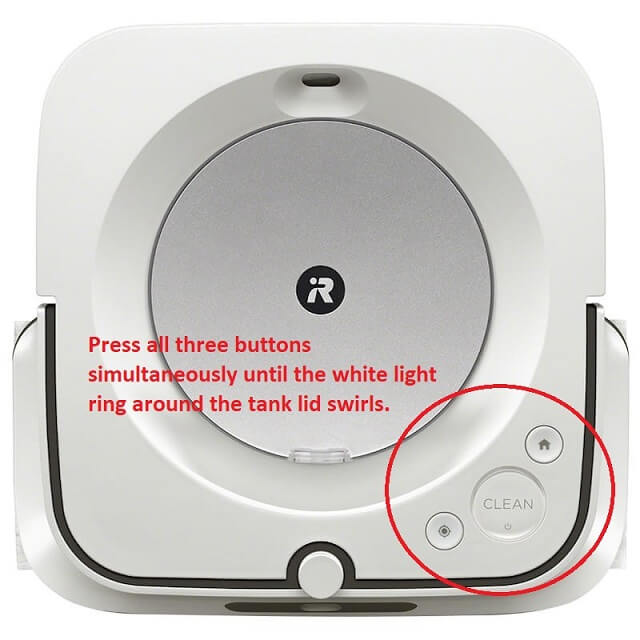
Bottom Line
Now you know how to do a simple reboot and a factory reset on your Braava Jet, including the ultra popular Braava Jet M6. No matter the problem, a reboot or a factory reset can often solve the issue.
Related:
