
How to Connect Coredy Robot Vacuum to Wi-Fi Correctly
To enjoy all of the available features, it is recommended to control your Coredy robot vacuum via the Coredy Robot app. Scan the QR code as below to download the latest version of APP or download from the App Store (iOS devices) or Google Play (Android devices).
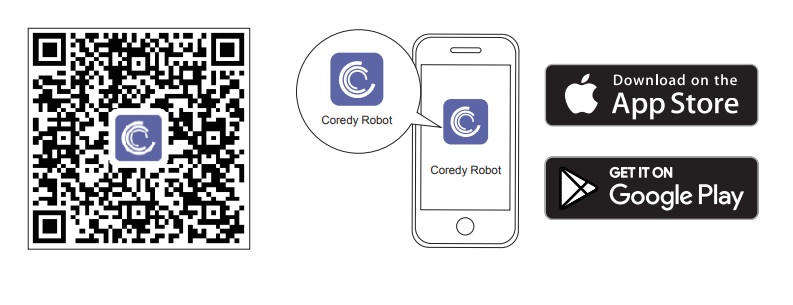
Before you start, make sure that:
- Your smartphone or tablet is connected to a 2.4GHz Wi-Fi network.
- Your smartphone or tablet is running iOS 8.0 (or above) or Android 4.4 (or above).
- The Wi-Fi status light on Robot is rapidly flashing blue.
- Robot is attached to the Charging Base to ensure it has enough power during setup.
Remember, not using the latest Coredy Robot app or not using a 2.4GHz Wi-Fi network may result in connection trouble. With that said, here are the steps on how to connect Coredy robot vacuum to Wi-Fi:
1. Create a user account
- Open the app and create a user account.
- Click agree to the “Privacy Policy”.
- Create your account with your mobile phone number or e-mail ID.
- Enter the verification code.
2. Create a family
- Set your password with 6-20 characters.
- Press “Create family”.
- Enter “Family Name” and set “Family Location”.
- A “Family created successfully” pop-up will appear.
3. Add device
- Press “Add Device” or tap the “+” in the top right corner to add.
- Add a Robot to your Coredy account.
4. Set up Wi-Fi connection
Turn on the main power switch on the bottom of Robot. Make sure the Wi-Fi indicator light on the Robot is flashing rapidly, then press the “Next” button on the app.
Select the network you want the Robot to use. You need to enter the exact Wi-Fi password of your network. If your Wi-Fi network is not on the list, check and set your phone Wi-Fi setting, then press "Change Network" to connect and enter the exact network. Enter Wi-Fi password, then press "Confirm" to connect.
Follow the instructions in the app to set up the Wi-Fi connection. After connecting successfully, you can control Robot via the app. With the app, you can select a cleaning mode, set the time, schedule a cleaning, view the system status, receive notifications and access additional features.
5. Enjoy the convenience
And there you have it, the simple steps on how to connect Coredy robot vacuum to Wi-Fi. If you experience a connection error, you can simply reset the Wi-Fi connection. Now all that’s left is to unlock the voice command feature by connecting the Coredy robot vacuum to Amazon Alexa or Google Home.
Related articles:
