
Coredy Robot Vacuum Not Connecting to Wi-Fi? (SOLVED)
Cleaners Talk is reader-supported. This post contains affiliate links, we may earn a commission at no additional costs to you. As an Amazon Associate we earn from qualifying purchases.
Even after following the correct steps of connecting a Coredy robot vacuum to Wi-Fi, the device may experience connection trouble. In this article, I will help you troubleshoot a Coredy robot that won’t connect.
Coredy Robot Vacuum Not Connecting to Wi-Fi Fix
Here are the troubleshooting steps on how to fix a Coredy robot vacuum that won’t connect to Wi-Fi. Please follow the steps in order because I’ve listed them from the most likely to least likely problem.
1. Move the router closer to the charging base
If your Coredy robot vacuum is not connecting to Wi-Fi, the simplest thing you can do is to move your router closer to the robot’s charging base. Placing the router as high as possible in the middle of the room is the best scenario. This should be more than enough to improve the signal strength throughout your house.
Once the router is placed in a central area, reset your Wi-Fi router and try reconnecting the Coredy robot vacuum. If this still does not work, you need to check if your router is working or not.
If your router is working, you may need to upgrade your router. Consider a modern Wi-Fi router like this one that boasts Next-Gen 1.8 Gbps Speeds (1200 Mbps on 5 GHz band and 574 Mbps on 2.4 GHz band).
2. Make sure your phone is connected to a 2.4GHz network
Like all robot vacuums, the Coredy robot vacuum only supports a 2.4GHz network. It does not support a 5GHz network. While a 5GHz network is faster and has more bandwidth, it has a shorter range.
Fortunately, most 5GHz routers also have a 2.4GHz band. If you want to connect your Coredy robot vacuum to your home Wi-Fi network, switch the modem to 2.4GHz network only.
After making the switch, your Coredy robot should be able to connect through a 2.4GHz channel. You can change the router back to its original 2.4G/5G dual-band setting once the Coredy robot vacuum is connected.
3. Disconnect a few devices from the Wi-Fi network
Are there many devices connected to the same Wi-Fi network? If there are more than 10 devices connected at the same time, then you will likely experience bandwidth problems.
High-capacity activities, like streaming movies or PC gaming, demand a certain amount of bandwidth in order to deliver the best experience without a lot of buffering or lag.
If you are having trouble connecting your Coredy robot vacuum to a Wi-Fi network, start by logging into the router settings and looking through all the devices that are currently connected to your Wi-Fi network, then disconnect the ones that are not in use.
Freeing up the bandwidth on your Wi-Fi network gives more bandwidth space for your Coredy robot vacuum. There’s less competition with other devices to get a strong connection to the Wi-Fi.
4. Make sure the name and password of your router are correct
If your home has plenty of Wi-Fi extenders, you may incorrectly input the name and password. Make sure the Wi-Fi network name or the password you entered is correct. If it is incorrect, please try again.
If you are using a network extender in your Wi-Fi setup, ensure that the extender’s network name (SSID) and password are the same as your primary network. Otherwise, your Coredy robot vacuum may drop its connection as it moves from one range to another.
5. Contact customer service and follow the manual step
If you have made the switch to a 2.4GHz network, moved the router closer to the robot’s charging base, disconnected a few devices from the network, but the Coredy robot vacuum won’t connect, contact customer service. I had a pleasant experience with their customer service because they were very helpful!
Here is what Coredy's customer service tutorial looked like. I really hope this helps a lot of people. If not, don’t hesitate to give their customer service a call. They were super helpful.
- Turn the switch on the bottom of the Coredy robot vacuum ON.
- Open the Coredy App.
- Make sure your phone is connected to your Wi-Fi network.
- Make sure Auto Reconnect is OFF.
- Click Add Manually.
- Click the Coredy robot model (for example: R750).
- Enter your Wi-Fi Password
- Do not click NEXT on this screen. Look at the top right and click EZ MODE. Change it to APS.
- Press and hold the power button on the robot for 5-7 seconds until you hear a beep and release.
- Press and hold the power button AGAIN for about 5-7 seconds until you hear a beep and release.
- At this point, the Wi-Fi indicator should not be blinking fast, but rather slowly.
- Go to your Coredy App and click Next.
- Now it will ask you to connect to your robot directly.
- Click Next and your Wi-Fi settings will be brought up.
- Connect to the open network (SmartLife-XXXX or Coredy-XXX).
- Press the back button on your phone (navigate back to the Coredy app).
- Wait for the process and it should finish!
Those are the steps given to me by the customer service. Once I did the above steps, my Coredy robot vacuum was connected to my home’s Wi-Fi network. I really appreciate their help.
Bottom Line
And there you have it, the complete guide on how to fix a Coredy robot vacuum that won’t connect to Wi-Fi. In addition to resetting the Wi-Fi connection, you can follow the steps in this guide to fix the problem.
Related articles:
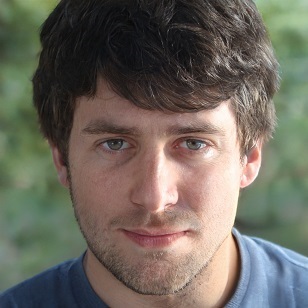
Christopher White
I'm a freelance writer and editor for Cleaners Talk. I don't claim to be a cleaning expert, but I have 8 Roombas at home, including 2 robot mops. I love to tinker with them.
