
bObsweep Side Brush Not Spinning? Here’s the Fix
Cleaners Talk is reader-supported. This post contains affiliate links, we may earn a commission at no additional costs to you. As an Amazon Associate we earn from qualifying purchases.
Every bObsweep robot vacuum is equipped with a side brush. Also known as a edge-sweeping brush, it is designed to sweep dust and dirt from corners and edges into the cleaning path of the robot. Unfortunately, the bObsweep side brush can sometimes stop spinning. Here’s why:
The bObsweep side brush can stop spinning if dirt, dust, and hair have accumulated underneath it. Remove the side brush and clean the housing underneath the bObsweep robot's side brush. If the side brush does not spin after this, you need to replace the side brush motor.
It is important to tend to this issue immediately because the bObsweep robot vacuum won’t be able to clean properly, especially along corners and edges, when the side brush is not rotating correctly.
Why bObsweep side brush not spinning
The bObsweep side brush is not spinning because there is an accumulation of dust, dirt, and hair beneath each housing, or the side brush motor is no longer working. Here’s what you should do:
1. Dust and dirt underneath the side brush
The side brush is located on the belly of the bObsweep. As the robot vacuum moves around your house and collects dust, small particles will find their way to the underneath area of the side brush.
Once the housing of the side brush is packed with an accumulation of dust, dirt, and hair, the bObsweep side brush won’t rotate properly. You will need to remove the side brush and clean the housing.
Usually, the bObsweep will let you know by stopping, beeping once, and then flashing red ten times. This is the robot’s way of telling you that it needs your attention and there is something wrong with the side brush.
To solve this issue, remove the side brush from the bObsweep using a Phillips screwdriver. Clean the housing thoroughly from. You may use a pair of scissors or tweezers to remove strands of dust and hair. Once clean, reinstall the side brush and screw it securely into place.
2. Side brush motor no longer working
If the side brush housing is clean but the side brush is still not spinning, it could be that the side brush motor is no longer working. The side brush is able to spin thanks to a motor that powers it (underneath the casing).
Once its motor is too old, damaged, or filled up with gunk on the inside, it won’t work. As a result, the side brush does not spin. If this is the case, there is nothing you can do but to replace the side brush motor.
I find it interesting that the manufacturer has made plenty of YouTube videos showing its customers how to replace the side brush motor. There are also plenty of websites showing you how to do the same. It just goes to show that bObsweep robot vacuum motors frequently need replacement.
How to replace bObsweep side brush motor
Ensure you have the correct side brush motor for your repair. You can buy a new side brush motor right here. The left motor will not fit on its right side. Each motor is labeled L for left or R for right.
Power off bObsweep before starting your repair. Press in the bumper while holding down the cover button. After 5 seconds, bObsweep will beep, and the cover light will turn off when released.
Next, remove the dustbin. Grasp the tab on the back of bObsweep and slide the dustbin out. Then, flip bObsweep upside down so the wheels are facing up. Remove the screw on the side brush connected to the motor you are replacing. Then, lift the brush up to detach.
Remove the 6 large screws from the underside of bObsweep. Keep all screws and parts removed from bObsweep safely aside for later reassembly. Next, remove the 2 small screws that hold bObsweep’s side casing. Pull to detach each piece, using a flat head screwdriver for leverage, if necessary.
Carefully flip bObsweep back onto its wheels and lift the cover to expose the mainboard. Disconnect the circuit plug attaching the cover to the mainboard. Next, disconnect all of the mainboard’s circuit plugs.
You'll be reattaching all the plugs later, so take note of all the connections. Grip each plug and pull to remove, without placing stress on the wiring. When done, remove the 4 screws holding the mainboard.
Then, lift the mainboard out. The wall track sensor connects to the left edge of the mainboard. Remove the screw securing the sensor to bObsweep, then lift to remove and set aside.
Next, remove the 2 large screws securing the bumper. Lift the bumper off bObsweep. Keep the 2 detachable pieces safely aside for later reassembly. Then, disconnect the bumper from the mainboard.
Now you can remove the 4 smaller screws securing the internal support frame. Feed the wiring out from the hooks on bObsweep’s left and right sides, and lift the support frame out.
There are 3 screws securing each side brush motor onto bObsweep. Remove them from the motor you’re replacing, then lift the motor up and out. Place your new motor in line with the screw posts inside bObsweep and push down until it sits flush with bObsweep. Reinstall the 3 screws previously removed.
Next, reattach the internal support frame. Align it with bObsweep and clear the area of any wires that could be in the way. Push down and the support frame will snap into place when aligned correctly.
Make sure the docking sensor is attached to the center of the support frame. Then, install the 4 small screws that hold it on bObsweep. Ensure the detachable pieces are placed in the appropriate spots on the bumper.
They’re labeled L for left and R for right. Then, line up the bumper with bObsweep. Reinstall the 2 large screws. Replace the wall track sensor and install the screw securing it. Next, align the mainboard with the 4 screw posts inside bObsweep. When the mainboard sits flat, install the 4 screws removed previously.
Then, reconnect all the circuit plugs to the mainboard. The order of the plugs on the left edge, from top to bottom, is as shown in the video. Tuck the wires for the 2 lower circuit plugs under the hook inside bObsweep.
The order of the plugs along the top edge of the main board, from bObsweep’s left to right, is as shown in the video. Take note of the colors of each wire to ensure you replace all of the circuit plugs correctly.
The order of the plugs along the right edge of the mainboard is as seen in the video. Remember to tuck the wires for the lower 2 circuit plugs under the hook inside bObsweep. The order of the plugs along the bottom ledge, from bObsweep’s left to right, is as seen in the video.
Take note of any empty spaces in the mainboard. When all circuit plugs are securely connected, you’re ready to close bObsweep. Reconnect the cover's circuit plug to the mainboard. Lay the cover down, so it’s slightly below the bumper’s top edge. The bumper should move when pressed in.
Flip bObsweep upside down and install all 6 large screws on bObsweep's underside. Align the side casing pieces with the screw holes on bObsweep’s underside. Then, flip bObsweep onto its wheels and snap the pieces onto bObsweep’s sides. Next, install the 2 small screws removed previously.
Remember to replace the side brushes and install the screws holding them onto bObsweep. Then, flip bObsweep onto its wheels and slide the dustbin back in place to complete your repair.
Press and hold the cover button for 3 seconds to turn bObsweep back on, and congratulations! You’ve just replaced bObsweep Pro’s side brush motor. Hopefully your bObsweep can work normally again.
You may also want to read: why bObsweep not charging
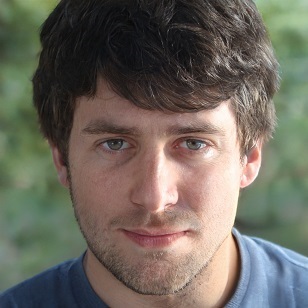
Christopher White
I'm a freelance writer and editor for Cleaners Talk. I don't claim to be a cleaning expert, but I have 8 Roombas at home, including 2 robot mops. I love to tinker with them.
